Feature Tour #5 of 5: Pro Features
In this five-part tour, we’ll give you a quick run-through of Fablehenge’s core features. Ready to learn how Fablehenge can help you finish your novel faster? Let’s go!
- Feature Tour #1 of 5: The Outline
- Feature Tour #2 of 5: Tags
- Feature Tour #3 of 5: To-dos
- Feature Tour #4 of 5: Feedback
- Feature Tour #5 of 5: Pro Features
Save time and kick-start creativity
If you’re looking for new ways to streamline your workflow and see your work come to life, you might be interested in Fablehenge’s Pro features.
We were very intentional about designing AI-driven features that complement your process and give you additional information, leaving you in complete creative control. We looked for ways to enhance your worldbuilding experience and automate time-consuming tasks.
Generate Reference Images
The Pro feature I’m personally most excited about is image generation. Watch your characters come to life as beautiful images based on your descriptions. This feature reads all of the notes you’ve created for a tag (which can be a character, setting, object, or plot), and uses generative AI to create an image.
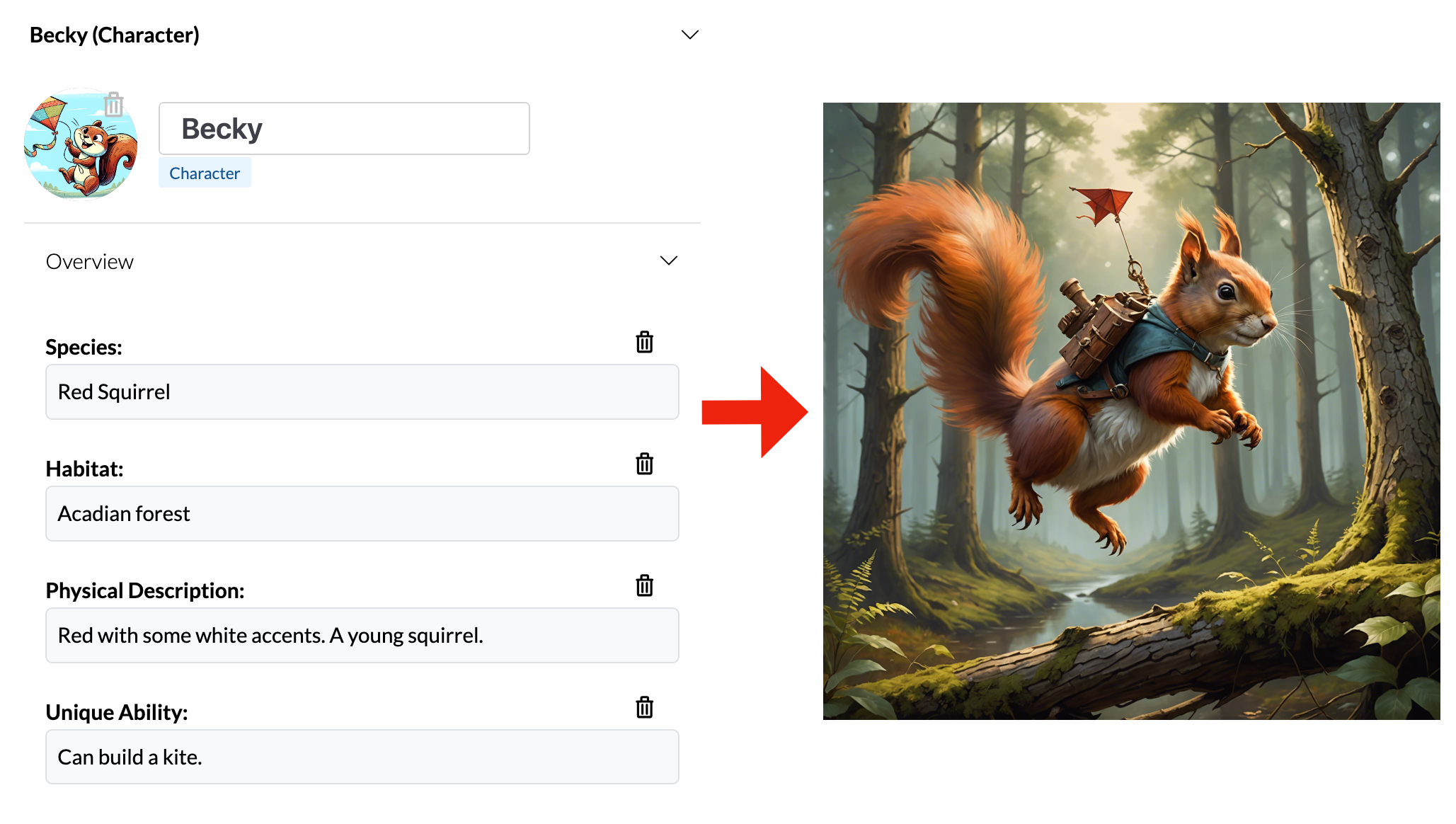
You can generate and save multiple images, and choose your favorite for the tag’s avatar. It’s a good way to check if your description is as detailed and accurate as you want it to be.
Fun fact: the character Anne of Green Gables was inspired in part by this portrait of Evelyn Nesbit by Rudolf Eickemeyer Jr., published in New York’s Metropolitan Magazine in 1903, which she clipped out and hung on her bedroom wall. Having a clear reference image can help you stay focused and realize your vision for your character.

Not an AI-generated image, but the real photograph of Evelyn Nesbit that L.M. Montgomery used as a reference for Anne’s “youthful idealism and spirituality.”
Generate an Outline
Starting from a detailed plot summary, Fablehenge can generate an outline. Designed to speed up the process of mapping your plot points to individual scenes, this feature can give you a head start so you don’t have to start your outline from scratch.
The first step is to write a summary. The more detailed it is, the more closely the generated outline will match, but it’s just a starting point. You can edit the generated outline just like any other outline - reorder, add, or delete scenes as needed. It’s really just intended to get a scaffolding in place, so you can get to the fun part a little faster.
Once you’ve written your summary, select a genre and plot structure and hit the “Generate Outline” button.
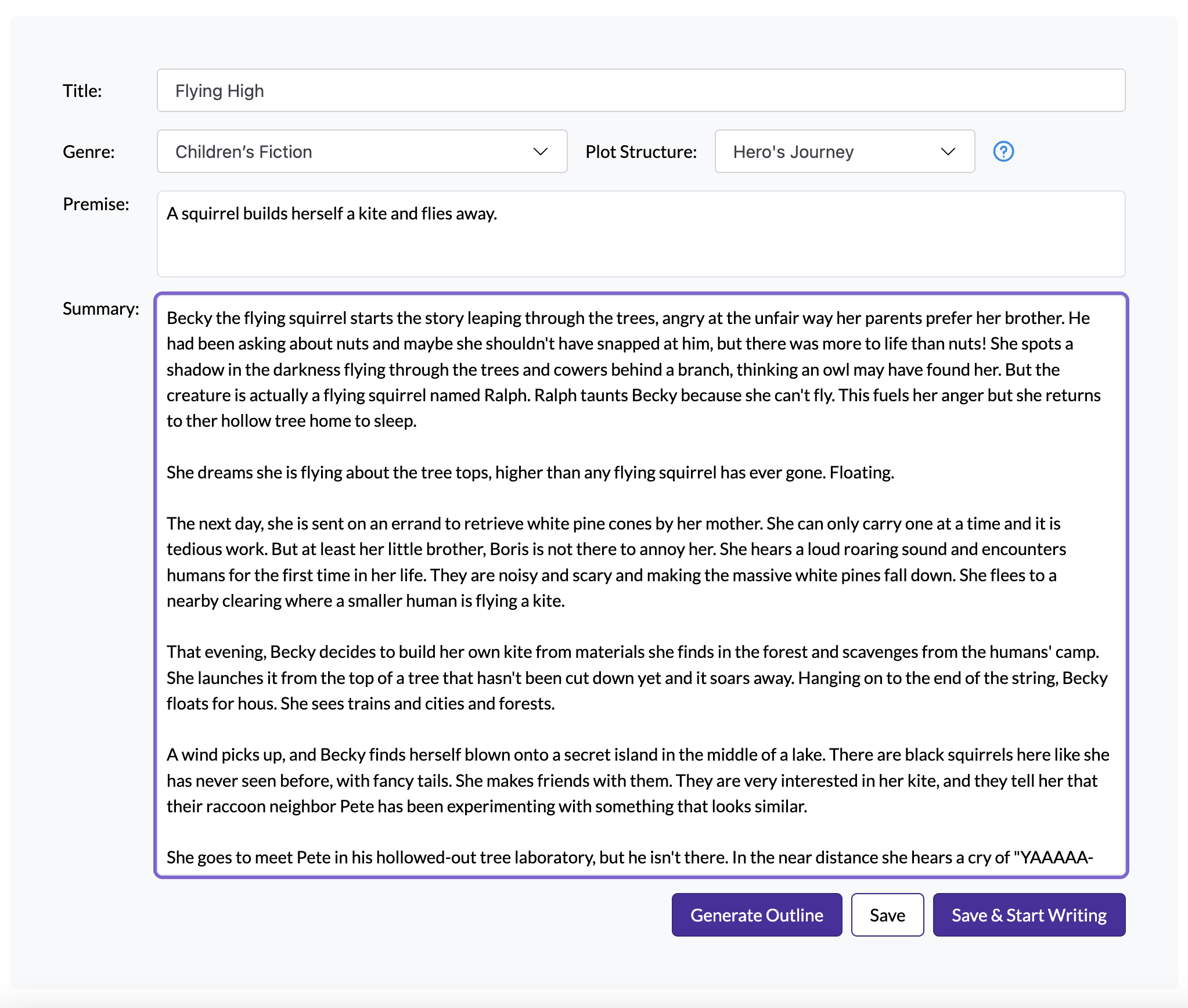
You’ll be able to preview the outline before accepting it:
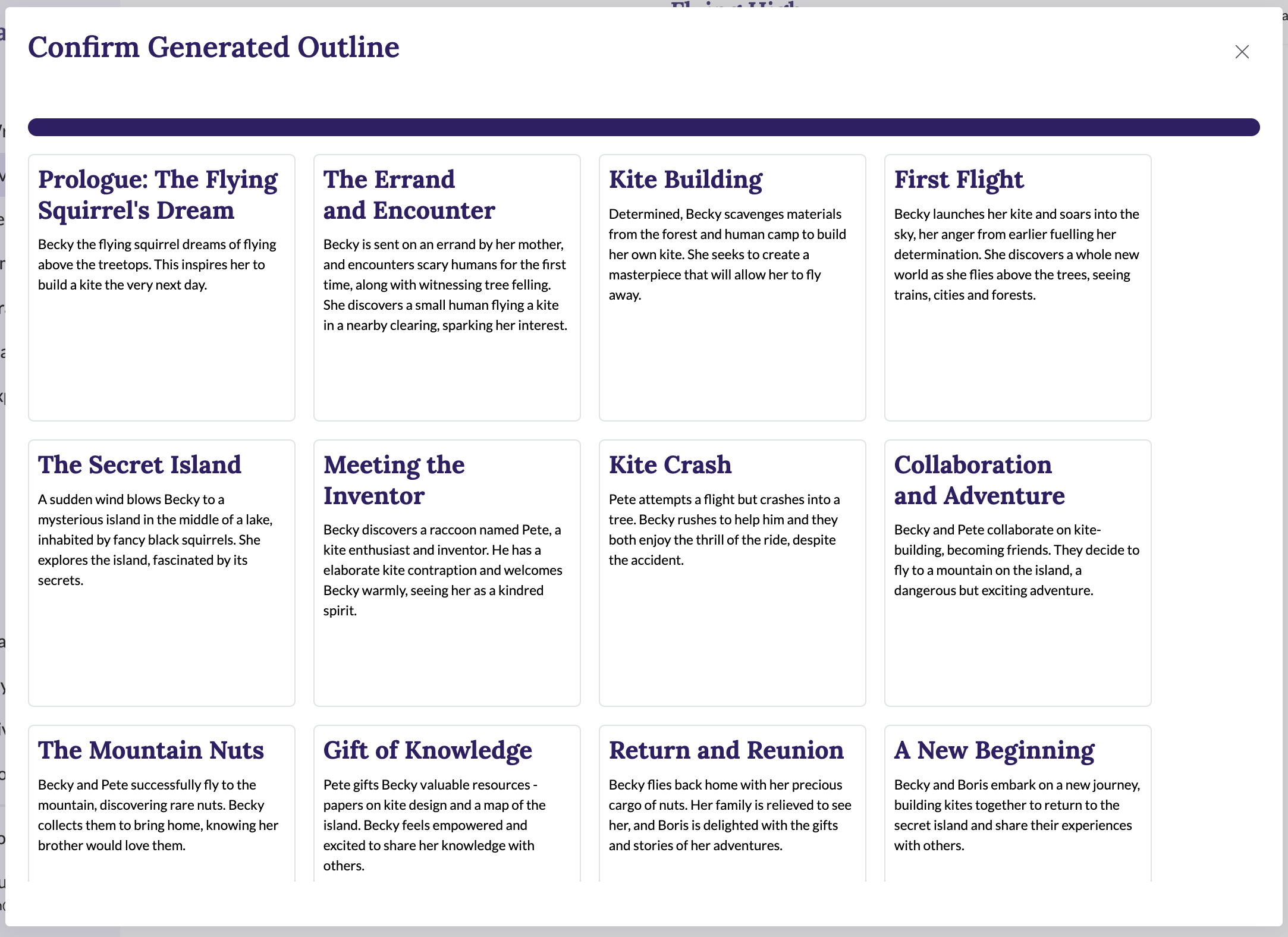
You can generate multiple outlines if you like; each new generated outline is automatically saved in a separate draft.
AI Feedback
As you may recall from our previous post, Fablehenge makes it easy to request feedback on your work, with several different ways to share scenes. If you want a quick review that you don’t have to wait for, AI feedback is a great option.
In addition to checking basic grammar and sentence structure, it will analyze your scene text and make recommendations about word choice, pacing, description details… really, we’re often a bit taken aback at how helpful its suggestions are. (Sometimes it also has us scratching our heads a bit, though this can be true of human feedback as well.)
To use, just click the “AI Feedback” button in the sidebar. The result will appear in the Feedback section and you can view it alongside your manuscript text and choose what to include and what to ignore (just like regular feedback).
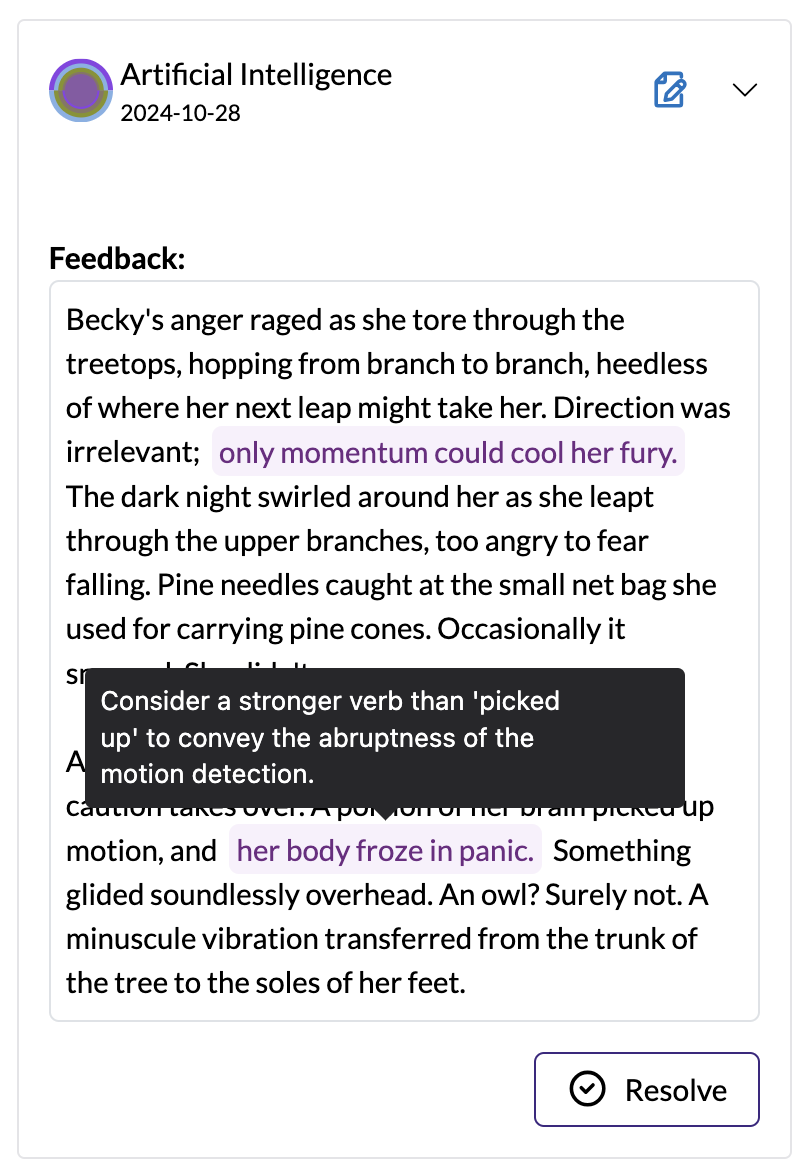
Automatic Tagging
We’ve done everything we can to make tagging elements in scenes as painless as possible. However, it is still a manual process.
With Fablehenge Pro features enabled, you can have AI analyze your scene and extract tags from it. It can identify tags that you have already added to your book as well as propose new tags that you might have missed.
This feature is generally more useful for discovery writers than for outliners, simply because it relies on the fact that the scene exists to decide what tags are in it! Once you’ve written your scene, just select “Auto-Suggest Tags” from the Add Tag screen. We’ll show you any existing tags that may be present in the scene:
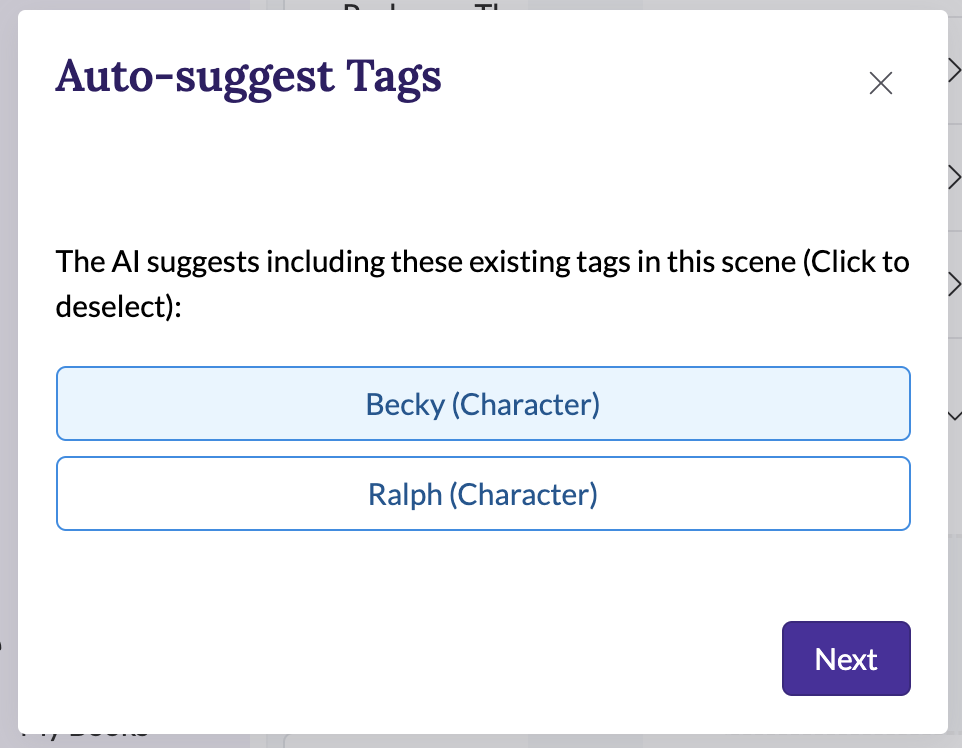
As well as new tag suggestions you may want to create:
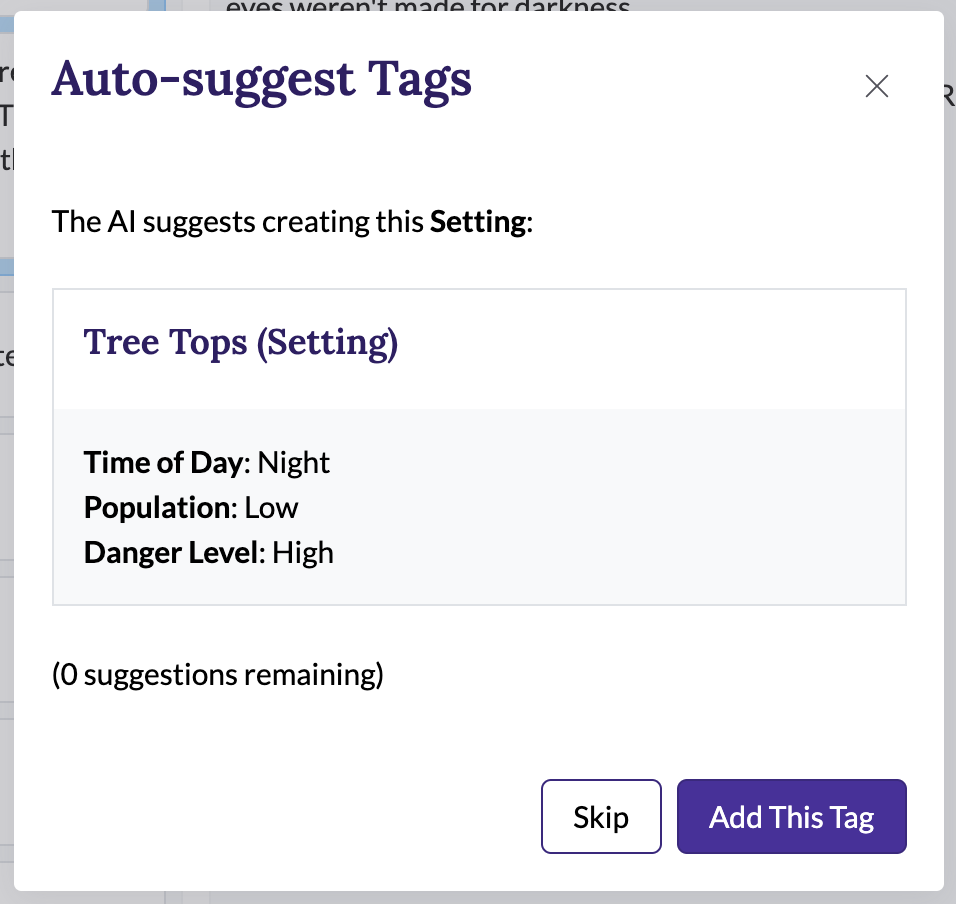
You can review the suggestions and choose to add or create any tags that are relevant.
Wrapping Up
We hope you’ve enjoyed this five-part tour of Fablehenge’s key features. We’ve worked hard to build a tool that’s fun and easy to use, adapts to the way you work, and removes friction from the writing process.
To dive deeper into any of the features we’ve covered here, check out the docs.
If you have questions, comments, or suggestions, we’d love to hear them!
The best way to get a feel for how all of this works in practice is probably to just give it a try. To discover how these features can work for you, try out the app for free now.

